Here's something interesting - you can only link Twitch to Discord if you're a Twitch Partner or Affiliate. You'll need a subscription option on your channel to use this integration.
Your Twitch and Discord connection does more than just involve the community - it creates special perks for your subscribers. This integration automatically sets up permission roles for different subscriber tiers and streamlines your communication and moderation. The good news? The Discord Twitch integration process is simple and takes just a few steps, which makes it ideal for beginners.
This piece will show you how to connect Discord to Twitch in under 2 minutes. You'll learn to sync subscriber roles and automate live stream notifications. This will substantially improve your streaming experience and build a stronger community. Let's take a closer look!
Why Link Twitch to Discord?
Twitch and Discord account integration builds a powerful ecosystem that benefits both streamers and viewers. This connection brings several advantages that improve the streaming and viewing experience.
Stay connected with your community
Streamers keep in touch with their communities through Discord even when they're offline. The Twitch-Discord link helps you build stronger connections with your audience beyond your regular streaming hours. Your viewers can discuss recent streams and share gaming tips while becoming part of a growing community during off-hours.
Discord gives Partners dedicated spaces to connect with other streamers. Partner Discords help you build communities, get Twitch updates, and cooperate with other Partners locally and globally. So you get networking opportunities that streaming alone can't provide.
Tap into exclusive subscriber perks
Partners and Affiliates who connect Discord to Twitch can give more value to their subscribers. The integration sets up specific roles for each subscription tier – Twitch Subscriber, Twitch Subscriber: Tier 1, Twitch Subscriber: Tier 2, and Twitch Subscriber: Tier 3 automatically.
These roles let you create:
- Subscriber-only Discord servers just for your Twitch community
- Special channels in your server that only subscribers can access
- Custom permissions for different subscriber tiers
This exclusive access gives viewers more reasons to subscribe, offering them "more reasons and value for subscribing". Some promotions even offer Discord Nitro benefits to Twitch subscribers, adding extra value.
Enable automatic stream notifications
Automated notifications are one of the most useful benefits. Discord alerts your community whenever you start streaming on Twitch. You can customize these notifications with:
- Custom messages and embed colors
- Filters for game titles or keywords
- Automatic role assignments for live streamers
- Event creation based on your Twitch schedule
These alerts save you time by removing the need for manual announcements. They help boost viewership by instantly notifying your Discord community when you go live. On top of that, it helps viewers track their favorite streamers easily.
Your presence on both platforms helps grow your audience. It expands your reach beyond Twitch and connects you with like-minded people on both platforms.
How to Connect Your Twitch Account to Discord
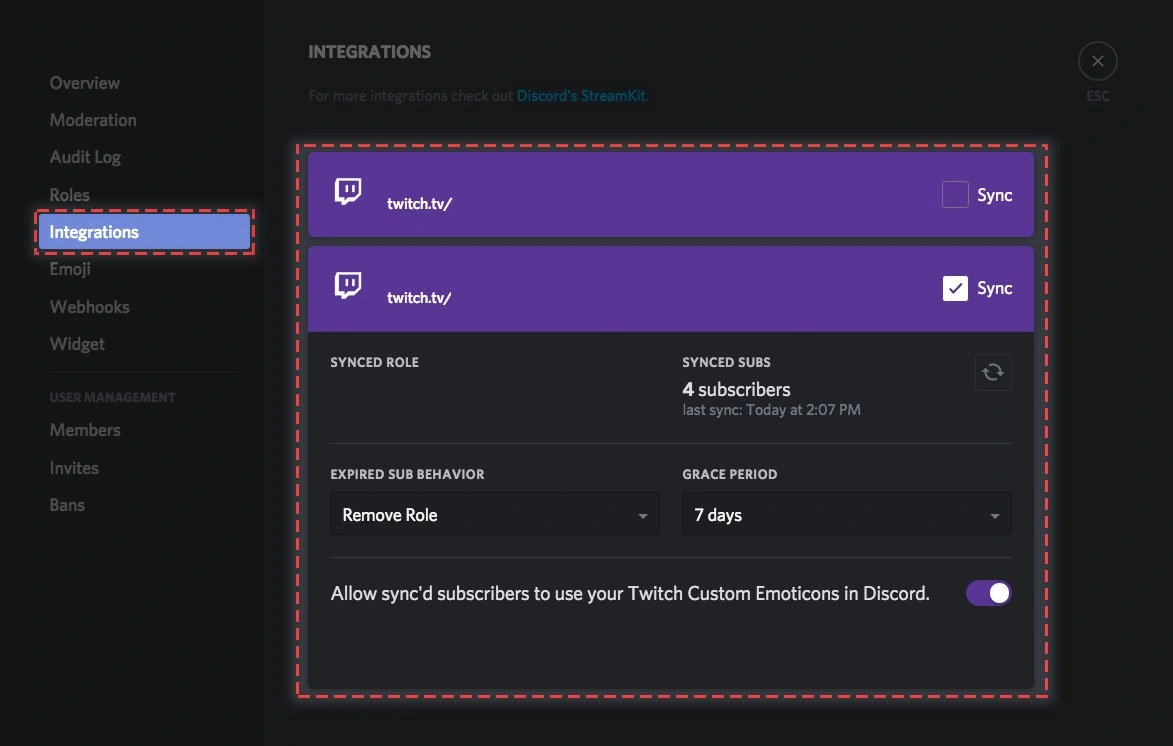
Image Source: Windows Central
Connecting your Twitch account to Discord takes just a couple of minutes. The integration process works in a similar way for streamers and viewers. Here's how you can link these platforms together.
Step 1: Open Discord and go to User Settings
You'll need to access your Discord settings first:
- Launch the Discord application on your device (works on PC, Mac, or mobile).
- Look for the cog wheel icon at the bottom left corner of your screen, next to your username.
- Click this icon to open your User Settings panel.
Your account configurations live in this settings area, including connections to external platforms like Twitch.
Step 2: Click on Connections and select Twitch
The next step takes you to the Connections tab:
- Select Connections from the left sidebar of your User Settings.
- The Connections tab shows all available integration options for Discord.
- Look for the Twitch icon among the connection tiles and click it.
This section displays your current platform connections and lets you add new ones with a single click.
Step 3: Authorize the Twitch Discord connection
The authorization process begins after you select the Twitch icon:
- A new browser window opens with the Twitch authorization page.
- You'll need to enter your Twitch credentials if you're not logged in.
- Check the permissions Discord requests for your Twitch account.
- Click Authorize to complete the connection.
Discord will redirect you back once authorized, and your Twitch account will appear in your Connections tab. Adblockers or custom DNS settings can sometimes block the authorization process, so you might need to disable them temporarily.
Your Twitch and Discord accounts are now linked, which unlocks all the integration benefits. The process works the same for streamers and viewers, though streamers should check out the next section to set up additional features.
Setting Up Discord Twitch Integration for Streamers
Twitch Partners and Affiliates can discover the full potential of advanced features through server-level integration by connecting their personal accounts. The system creates automatic role management for subscribers and makes the community experience better.
Access Server Settings and go to Integrations
Discord server integration lets streamers give their subscribers special perks:
- Go to your Discord server
- Click on the server name in the top-left corner to open the dropdown menu
- Select Server Settings from the options
- Look for and click on Integrations in the left sidebar
The Twitch icon appears among the available integrations. The integration option shows up only for Twitch Affiliates and Partners because it needs active subscribers.
Enable subscriber role syncing
The Integrations panel lets you:
- Click Connect next to the Twitch icon
- See your connected Twitch account
- Click Sync to start the first subscriber synchronization
Your subscriber list from Twitch imports automatically. The system handles syncing by itself, but you can click the Sync button anytime to update manually.
Customize subscriber roles and permissions
Discord creates four predefined roles after integration:
- Twitch Subscriber
- Twitch Subscriber: Tier 1
- Twitch Subscriber: Tier 2
- Twitch Subscriber: Tier 3
Role customization steps:
- Head to Server Settings > Roles
- Change each role's name, color, and permissions based on your priorities
- Add exclusive channels that only subscribers can access
Discord manages these subscriber roles automatically based on Twitch subscription status. Manual assignment isn't possible.
Set grace period and expired sub behavior
Discord's options help you handle expired subscriptions:
- Find Grace Period in the Twitch integration settings
- Pick a waiting time before action (from immediate to several weeks)
- Select an Expired Sub Behavior option:
- Remove Role: Takes away the subscriber role after the grace period
- Kick: Removes users from your server once their subscription ends
These options help you balance subscriber-only access with community growth. You decide how strict the rules should be.
Joining a Streamer's Discord as a Viewer
The process to access exclusive Discord communities needs a few steps after you connect your Twitch subscription. Your Twitch-Discord connection will give you special perks from streamers you love.
Connect your Twitch account to Discord
The connection process works the same way for both viewers and streamers who subscribe to Twitch channels. Here's how to link your accounts:
- Open Discord and click the gear icon next to your username
- Select Connections from the left menu
- Click the Twitch icon and authorize the connection
This setup lets Discord check your subscription status on different Twitch channels. Both platforms can see your subscription details and assign roles in servers automatically.
Find and join available subscriber servers
Once you've connected your accounts:
- Return to the Connections tab in Discord's User Settings
- Scroll down to your Twitch connection
- Look for the section displaying all Twitch channels you currently subscribe to
- Find the Join button next to any server you haven't joined yet
Your active Twitch subscriptions show up here automatically. Joining through this method will give you the right subscriber role and permissions in the server right away.
What to do if you don't see the server
Technical issues can stop servers from showing up correctly. You've subscribed but can't see their Discord? Here's what to do:
- Try disconnecting and reconnecting your Twitch account:
- Go to User Settings > Connections
- Find your Twitch connection and click the "X" to remove it
- Reconnect following the original steps
- Problems still there? Reach out to the streamer or their mods. They might need to:
- Run a manual sync in their server's integration settings
- Check their Discord-Twitch integration setup
- Make sure you're subscribed at the right tier level
Some streamers give different Discord access based on subscription tiers. This could explain why you don't see certain channels or roles.
Conclusion
Connecting Twitch to Discord creates a powerful ecosystem that benefits both streamers and viewers. This simple integration gives content creators valuable community management tools and provides subscribers with exclusive perks. The automated notifications keep everyone connected, whatever the streaming schedule may be.
Setting up takes just two minutes but delivers lasting benefits to your streaming career. The subscriber role sync happens automatically after the original setup and saves time while building a more organized community structure. Your subscribers will value their exclusive Discord access, which could boost retention rates over time.
The Twitch-Discord integration is a vital tool in today's content creation world for streamers who want to grow their community or viewers looking to join exclusive Discord servers. Building communities across platforms strengthens viewer relationships and creates deeper connections beyond live streams. This powerful integration is available to everyone, whatever their technical skills may be, thanks to its straightforward setup process.


Comments (0)