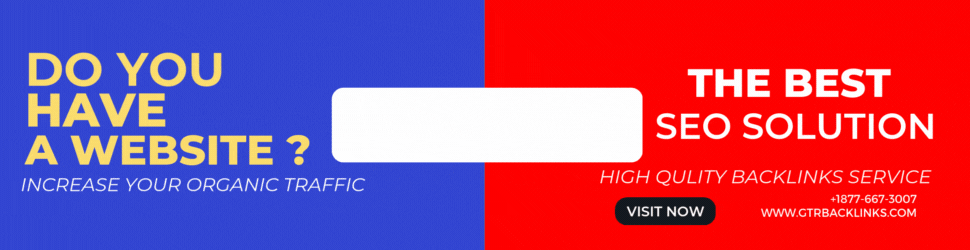Download any YouTube thumbnail in seconds - from inspiration to implementation
The 30-second method (just copy, paste, done)
Skip the complex tutorials. Skip the websites that have 47 ads in them. This is the fastest way to save any YouTube thumbnail.
The GTR Youtube Thumbnail downloader (Recommended).
It is the easiest method to use that works. This method works on all devices, does not require any installations, downloads the original quality and only takes 30 seconds.
Copy YouTube Video URL
Copy the URL from the address bar of your browser on desktop. Copy the URL in your browser address bar. Tap the Share button on your mobile device and choose "Copy Link." That's it.
Paste into GTR Downloader
Click on the GTR YouTube thumbnail downloader. Paste your link in the text box and select your quality. (We'll explain what the different options are shortly). Click "Download."
Save your high-resolution thumbnail
No account registration, no verification of email, and no delays in processing. You can instantly download the image you want.
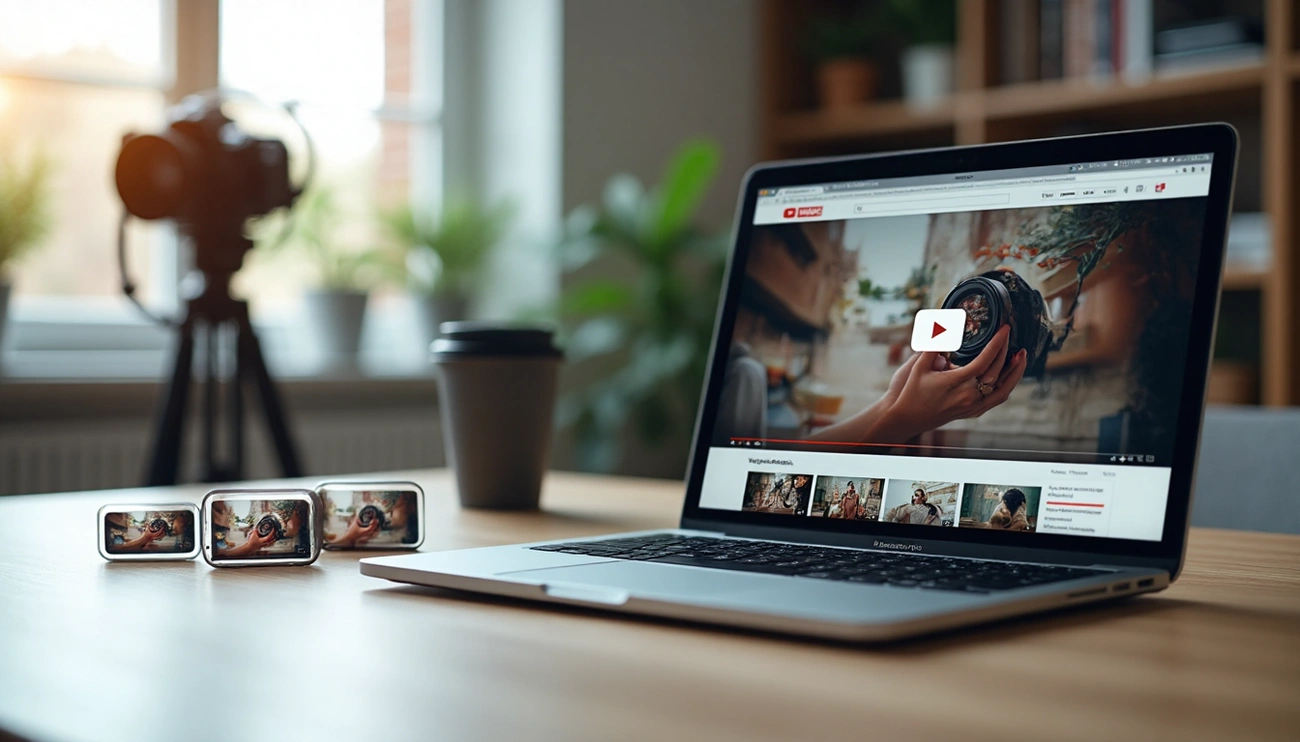
The GTR thumbnail downloader interface - simple, fast, and powerful
🚀 Try the GTR YouTube Thumbnail Downloader Now
Free, instant results, no registration. Get your HD thumbnails in 30 seconds.
Download Thumbnails Free →Why people actually need this (more than you think)
Sarah is a great example. She is a YouTuber who specializes in productivity with 8,000 subscribers, but she couldn't get 2% of her viewers to click through. Good content but terrible thumbnails
She downloaded thumbnails of the 50 most popular videos in her niche one afternoon. They were laid out in a grid. I stared at them an hour.
Patterns were immediately apparent: high contrast text, faces expressing genuine emotion (not smiles posed), strategic use arrows and circular shapes, consistent color schemes.
She changed her strategy based on what worked, not what she thought was attractive. Three months later her CTR was 8.7%. Same content quality. Different thumbnails.
Competitive research is a powerful tool. It all starts with downloading thumbnails.
Thumbnail Downloads: Real-World Use Cases
📱 Content Creators and YouTubers
Analyze the best performing videos in your niche. Download thumbnails of top-performing videos. Identify patterns and create a swipe folder. You are not copying, you're learning through data.
🎨 Graphic Designers
Create inspiration libraries to inspire client work. Color psychology, text placement and visual hierarchy are all important to study. Before creating their first thumbnail, the best designers will study hundreds of examples.
📊 Marketing Teams
Competitive intelligence for video campaigns. What thumbnails are clicked? Which thumbnails are the most popular? Data-driven decision making beats guesswork in every case.
🎓 Educators & Presenters
Want to teach video marketing using examples? You want to show what works and what doesn't work? Screenshots are not as effective for presentations as high-quality thumbnails.
Understanding YouTube Thumbnail sizes (And Which You Need)
YouTube creates different thumbnail sizes for each video. The majority of people are unaware. What you are actually choosing is:

Understanding thumbnail quality options - from SD to Full HD
The Size Breakdown in Full
Default Quality (120x90 Pixels)
The thumbnail that appears in the sidebar. Useful for: Basically nothing, unless you are doing extreme batch analyses.
Medium Quality (320x180 Pixels)
Small but clear. Ideal for quick reference, mobile display, and embedding into documents when file size is important.
High Resolution (480x360 Pixels)
Clear detail, still relatively small. Useful for: social media posts, website embedding, presentations on smaller screen.
Standard Definition (640x480 Pixels)
For most uses, solid quality is ideal. Useful for: general research, inspiration boards, casual design reference.
Max Resolution (1280x720 pixels)
Full HD quality. Useful for: detailed analyses, design inspirations, professional presentations, printed materials.
Full HD (1920x1080 Pixels)
YouTube's highest quality offers. This is useful for: professional projects, serious research, high-quality designs, large-format displays and competitive research.
What Quality Should You Select?
- Standard (640x480), for quick reference or batch research
- Max resolution (1280x720 pixels) for design inspiration or swipe files
- Full HD (1920x1080 pixels) for professional work or printing
- You can use any size.
The differences in file sizes are very minimal. A thumbnail 1920x1080 is typically under 200KB. If you aren't downloading thousands of files, grab the best quality.
Competitive Research Strategy: The Strategy No One Talks About
Why do some channels have click-through rates of 10%+? They take what is already working and reverse engineer it.
Competitive research starts with batch downloading and pattern analysis
How to spy on your competitors' thumbnail strategy
Download the Top 20 for Your Niche
YouTube will let you search for your topic. Sort by the number of views. Download thumbnails of the top 20 videos. It takes 10 minutes maximum.
Create a Comparison Chart
Drag and drop all 20 thumbnails onto a Notion or document page. They can be viewed together. You'll notice patterns that you wouldn't have noticed if you watched the videos separately.
Identifying Common Elements
What colors are most common? What is the text size? How close up or how wide? Emotion displayed? What about graphics or props? What is the background style?
Spot the Outliers
What thumbnails are breaking the pattern? Some of the best opportunities are created when you zig while everyone else zags.
Test Your Hypotheses
Create thumbnail variations using your research. Test them A/B. Double down on the things that work. Here's how to go from 2% CTR to 10% CTR.
What to look for in your analysis
🎨 Color Psychology
Red and orange are arousing. Blue creates trust. Yellow attracts attention. Green is a color that represents growth and money. What colors dominate your niche?
✍️ Text Usage
Text is it large and minimal (3-5 word maximum)? Or is it detailed and descriptive instead? What font styles are used? What font styles appear?
😊 Face Positioning
Direct eye contact with the camera? What if you are looking at graphics or text? Close-up or medium shot? Genuine or posed expression?
🎯 Visual Hierarchy
First, where does your gaze go? Second? Third? When thumbnails are effective, they create viewing paths that are intentional.
⚡ Emotional Triggers
Surprise? Curiosity? Fear? Excitement? The best thumbnails will make you feel something even before you click.
Mobile Download Guide (Because most of you are on phones)
Desktop instructions dominate most guides. 70% of YouTube views are on mobile. This is the breakdown of mobile views:
iPhone / iPad Instructions
Find your video on YouTube
Open the YouTube app and find the video you want
Click the "Share" button
Then click "Copy Link"
Open Safari
Trust us on this - Safari works better than Chrome
Go to the GTR downloader
Visit gtrsocials.com/tools/youtube-thumbnail-downloader
Paste and Download
Paste a link and tap Download
Save to Photos
Click the Download Arrow icon in Safari's Address Bar and select "Save Photos"
Android Instructions
Open up YouTube
Tap on Share any video
Click "Copy Link"
The URL is now in your clipboard
Launch Chrome or another browser
Your choice of browser
Go to the GTR downloader
Navigate to the tool page
Select and paste your quality
Choose your preferred resolution
Download automatically saves
Click Download to save the image automatically in your Downloads folder
Tablet Optimization
Tablets handle downloads like desktop computers--just larger screens. You can still download files, but now you will see thumbnails in full resolution.
📹 Video Tutorial: How to Download YouTube Thumbnails
Watch this step-by-step guide showing exactly how to use the GTR YouTube Thumbnail Downloader:
Visual learner? This tutorial covers everything you need to know
What to Do After You Download Thumbnails
Now what? What next? Most people stop here. Do not be like the majority.
Create a Swipe file that actually helps
📁 Organize by Pattern
Create folders for "High Contrast," "High Text," "Face Close Up," "Graphic Heavy," "Minimal," and "High Graphic." Sort your downloads. The patterns become apparent.
📊 Create a Notion database
Upload thumbnails along with the following metadata: views, CTR (if known), niche, and what makes it successful. Inspiration that you can search for when you need.
📌 Pinterest Board Strategy
Create secret boards to showcase different thumbnail styles. Pin your downloads. Pinterest's algorithm can even suggest similar designs.
📈 Spreadsheet Analysis
Track: Color scheme (colors), text word count (words), face presence (yes/no), emotional level (1-5), and visual complexity (1-5). Correlation between elements and performance.
Study Before You Create
Review your swipe file before designing your next thumbnail. What patterns have been successful in your niche? What are the common elements? What are the gaps you could fill?
The best thumbnail designers are those who spend more time creating than studying. Research isn't procrastination--it's strategy.
Copyright: The Question Everybody Asks
What is the legality of this? You could get into trouble. When can you use the downloaded thumbnails?
What is Legal?
- Competitive analysis and research
- Inspiration and learning about design
- Education and criticism
- Create presentations on YouTube strategy
- Personal reference libraries
- Visual trends and patterns
- Uploading your own thumbnails
- You can use them in your own videos, but you need to ask permission
- Downloading thumbnails
- Claim someone else's works as your own
- Commercial Use without Licensing
Fair Use Gray Area
Do you want to download for your own study? Downloading for personal study is fine. Use in educational content on thumbnail design? General protection. Create derivative works based on research? Legal.
Use of the exact thumbnail in commercial purposes is not allowed. It's not okay. Use thumbnails to learn and inspire, not direct copying.
When you need permission
Are you planning to include specific thumbnails within a course that you sell? Contact the creator. Want to use someone else's thumbnail for your marketing? First, ask.
The majority of creators will grant you permission if asked nicely and explained your purpose. Ask is the key.
Common problems (and how to fix them)
The thumbnail looks blurry or low quality
Solution: You likely selected a lower-resolution option. Re-download the video using "Max Resolution" (or "Full HD") Youtube didn't always save HD versions of older videos.
The error message "Video not found"
Solution: Verify if the video has been deleted, removed from public listing, or is private. GTR can only view thumbnails of public videos. Sometimes the link does not copy fully.
Problem: Downloaded image is not the custom thumbnail
Solution: Rarely, YouTube returns an auto-generated thumbnail instead of a custom thumbnail. It happens when brand new uploads are still in the processing stage. Try again after 30 minutes.
Problem: Photos are not saved when mobile downloads
Solution (iPhones): Use Safari and not Chrome. Safari downloads images more reliably. Check your Downloads folder within the Files application after downloading.
Solution (Android): Check the Downloads folder under Files. Some browsers store to a "BrowserDownloads" folder. After saving the image, you can move it to Pictures.
Problem: Thumbnail has black bars
Solution: It's not a problem of the downloader, but rather how the creator created their thumbnail. YouTube uses 16:9, so black bars are included in some designs to create a visual effect.
Why Thumbnails Are More Important Than You Think
This statistic will change the way you view YouTube. The average click-through for YouTube videos is 4 to 5%. It sounds okay, doesn't it?
Some viral videos have a CTR of more than 20%. Some viral videos exceed 20% CTR. It's not better content that makes the difference between 4% CTR and 12%. It's better thumbnails.

The Thumbnail Psychology Deconstruction
⏱️ The 3-second Decision
In 3 seconds or less, users decide whether they will click. It is your thumbnail that makes the sale, not you title, your content, or your subscriber count.
🎯 Pattern Interrupts Work
The thumbnails that are different from the surrounding videos will grab your attention. Bright colors, unexpected angles, and unexpected features are effective.
😊 Faces Beat Graphics
The brain's emotional response to human faces is triggered by the presence of a face. Faces, emotions and engagement are wired into our brains. Faces with real expressions perform better than generic graphics.
📱 Simple Scales
You can choose between 3 sizes for your thumbnail: large (desktop), Medium (tablet), and Tiny (mobile sidebar). Text in small fonts and complex designs are difficult to read. Simple designs with bold text are the best.
🤔 Clicks Driven by Curiosity
The best thumbnails make you wonder: "How did that person do it?" What happens next? "Wait! Is that possible?" Answer only enough to intrigue and not enough to satisfy.
Thumbnail Trends That Work in 2025
Each year, the thumbnail style changes. What was popular in 2020 is now outdated. What's getting the most clicks now?
📝 Minimalist Text-Heavy Designs
Three to five sentences in a massive text. Background complexity is not required. High contrast. Simple, but difficult to ignore. Imagine "This changed everything" in 200 point font.
🎨 Ultra High-Contrast Color Schemes
Extremes of complementary colors. Text in neon colors on black backgrounds. Text in pure white on deep red. Vibrant colors that almost vibrate the screen.
😲 Genuine Expressions of Emotion
The excitement that is staged looks fake. Photographs of real surprise, genuine confusion and authentic reactions are better. Viewers can tell the difference immediately.
➡️ Use of the Strategic Arrows and Circles
Arrows are still effective. It's better to be subtle than aggressive. Focus on text or faces and not random elements. Circles help viewers to focus on important information.
📊 Three-Panel Story thumbnails
Before/during/after. Problem/solution/result. Images showing progress. A story is told in a single glance.
Other Tools you'll Use: Beyond the Download
You're likely optimizing your YouTube strategy in other ways as well. The full GTR Toolkit is available here:
Instagram Video Downloader
Download competitor Reels to get cross-platform ideas. YouTube Shorts often mirror the success of Instagram Shorts.
TikTok Video Downloader
Study the thumbnails of TikTok videos and their opening frames. TikTok creators have mastered the art of creating thumbnails. Learn from them.
Instagram Hashtag Generator
Promote YouTube videos on Instagram. Use the right hashtags to increase your reach.
Facebook Hashtag Generator
Maximize reach when sharing videos on Facebook with optimized hashtags.
YouTube Views
Boost visibility on your optimized thumbnail videos with strategic view growth.
YouTube Likes
Increase engagement alongside great thumbnails for maximum impact.
YouTube Subscribers
Grow your channel with strategic momentum that complements your content.
Instagram Growth Service
Complete cross-platform growth strategy for comprehensive social media success.
FAQs
Final Thoughts - Download Smarter and Create Better
The 30-second download process is covered, as are competitive research strategies, mobile instruction, quality comparisons and copyright considerations. We also cover thumbnail psychology, current trends, and copyright concerns.
You shouldn't download full videos to get thumbnails. Don't settle for poor-quality screenshots. It's not necessary to guess how thumbnails will work. You can simply study the actual data.
GTR YouTube Thumbnail downloader was created to help you do just that. It's simple, quick, free and works. There are no gimmicks or upsells. You get instant access to YouTube thumbnails in the desired quality.
- Download thumbnails from your top 20 competitors
- Analyze patterns in color, text, and emotion
- Build a swipe file organized by category
- Test your hypotheses with A/B testing
- Track your CTR improvements over time
- Keep researching and refining your approach
Stop guessing. Start analyzing. Watch your click-through rates multiply.
🚀 Download Your First Thumbnail Right Now
Join over 35,000 satisfied GTR Socials users who trust our tools for their social media needs. Free forever. No catches.
Go to GTR Downloader →About GTR Socials: Since 2013, we've helped over 35,000 clients grow their social media presence through innovative tools and authentic engagement services. Our YouTube thumbnail downloader is just one part of our comprehensive suite of free social media resources.